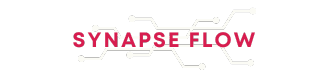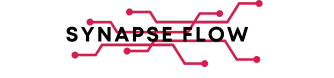There’s a fine line between convenience and privacy, and Microsoft’s new Windows Recall feature sits right on it. On one hand, it’s supposed to be a game-changing addition to Windows, designed to help you retrace your steps and find anything you’ve previously seen or worked on. It’s much like your browsing history, but for your entire PC.
On the other hand, this same ability to “remember” everything you’ve done naturally raises privacy concerns. That’s because Windows Recall works by continuously capturing snapshots of your screen. If that doesn’t sound comfortable, useful, or entirely safe, though, it’s quite easy to check whether the feature is active on your PC.
What Windows Recall is and why it can be a problem
How your PC remembers everything you do
Imagine your PC had a photographic memory (like Mike Ross from Suits) and could recall that article you skimmed last week or the file you worked on just this morning. That’s what Windows Recall does. At its core, Recall captures snapshots of your screen at regular intervals.
These aren’t just ordinary screenshots. Windows Recall can use AI to analyze them and create a searchable timeline of your activities. This means you can find content you’ve interacted with simply by asking in natural language. It doesn’t matter if it was a photo you glanced at, a document you edited, or a website you visited; Recall can guide you back to it in seconds.
The feature essentially makes it easy to retrace your steps. But as convenient as it sounds, Windows Recall raises important privacy questions. Since it tracks your activity and stores snapshots of your screen, it’s natural to wonder how much data is being collected. Also, the idea of Windows Recall capturing everything you do can feel a bit unsettling.
It’s not all bad, though. Recall is exclusive to Copilot+ devices, which include a neural processing unit (NPU) to handle AI tasks. This means all processing happens locally on your device. Also, the screenshots are encrypted by BitLocker to prevent unauthorized access, so even if your laptop is lost or stolen, the risk of exposure is low. Finally, the fact that Recall doesn’t require an internet connection or a Microsoft account is reassuring.
Checking Windows Recall status
Is it even running on your PC?
The good thing about the Windows Recall feature is that it isn’t enabled by default. Microsoft designed it this way so you have control over whether the feature runs quietly in the background. So, unless you accidentally accepted a prompt to turn on Recall during setup, it’s unlikely to be active.
If you’re curious whether Recall is already running on your PC, there’s a simple way to check. All you need to do is open Command Prompt or Windows PowerShell with administrator rights and type DISM /Online /Get-Featureinfo /Featurename:Recall and press Enter. Windows will then display the current status of the Recall feature on your system. If you see that the feature is listed as Enabled, then Recall is active and capturing screen snapshots at regular intervals. If it shows Disabled, then the feature isn’t running, and you can rest easy knowing that nothing is being recorded.
It’s worth noting that while Recall is only available on Copilot+ PCs, I tried running the same command on a non-Copilot+ PC, and it showed the status as enabled. That doesn’t necessarily mean Recall is functioning, though. As mentioned earlier, this feature is exclusive to Copilot+ PCs, which are equipped with a neural processing unit (NPU). If your PC was purchased before June 18, 2024, it won’t have Windows Recall.
But if you do find Recall enabled and prefer to turn it off, the process is just as straightforward. Simply run DISM /Online /Disable-Feature /FeatureName:”Recall” command in the same elevated Command Prompt or PowerShell window.
Getting rid of Windows Recall
Taking back control of your PC
If you’ve decided that Windows Recall isn’t for you and have already disabled it, it’s a good idea to delete any existing snapshots it may have already taken. You can do this by navigating to Settings > Privacy & security > Recall & snapshots, and selecting the option to Delete all snapshots. This ensures no past data remains stored on your PC.
If you want to go even further and remove Recall from your system entirely, there’s a straightforward way to do that too. In the search box on your taskbar, type Turn Windows features on or off and hit Enter. From the dialog box that appears, locate Recall, uncheck it, and then restart your PC. Once your system boots back up, Recall will be completely removed.
Privacy is already a tricky subject on Windows PCs, and features like Recall make it even more prominent. While Windows Recall offers powerful functionality, it can sometimes feel a bit too intrusive. The good news is that Microsoft allows you to disable the feature if it doesn’t feel right for you.