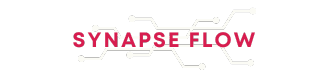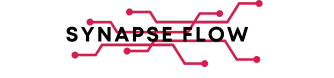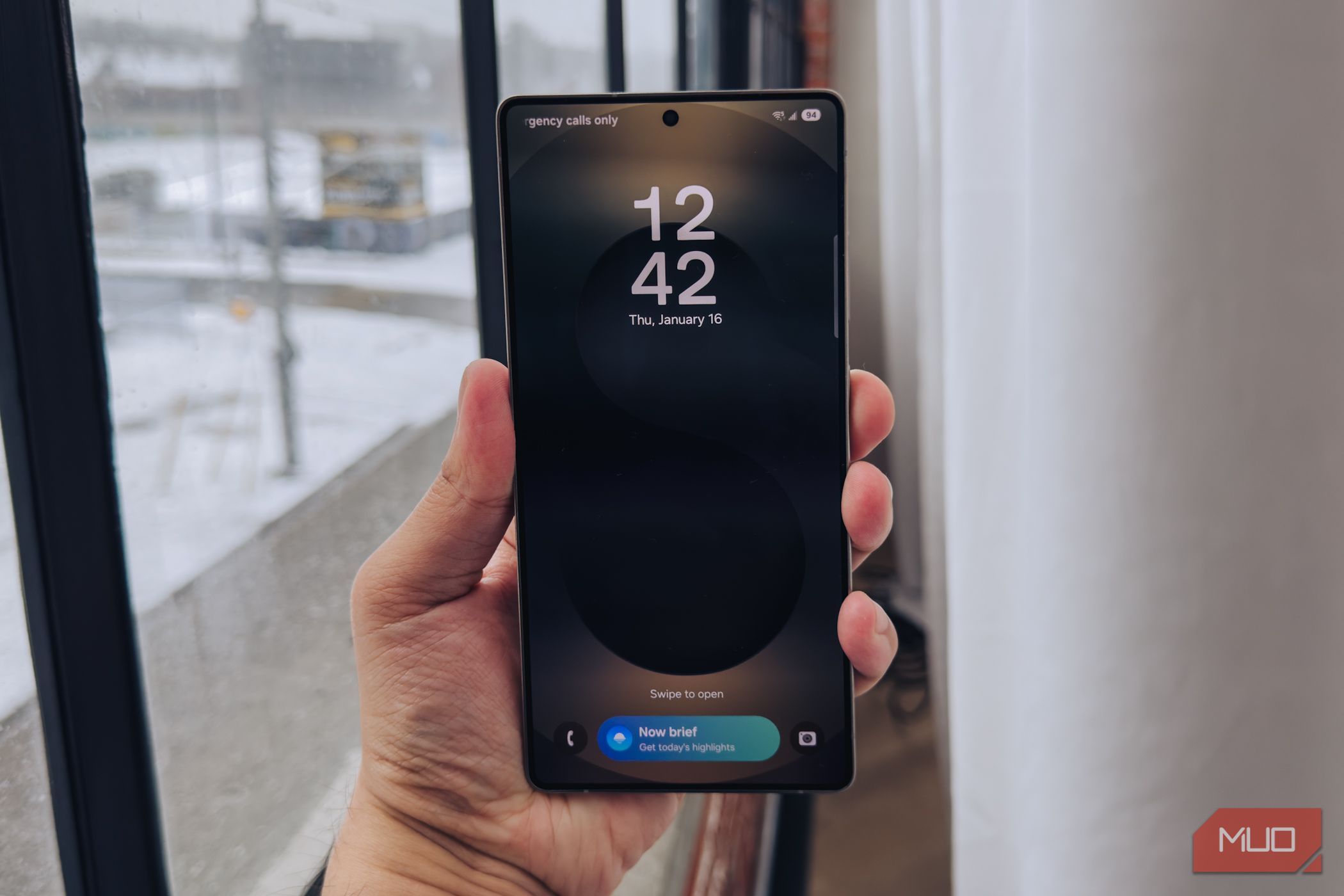
To put it mildly, One UI 8 hasn’t exactly been the most exciting update Samsung has rolled out. Unlike previous versions, this iteration feels more like a steady, incremental update rather than a bold leap forward. In other words, there aren’t many standout features that make you go “wow.”
Yet even in a release that feels a bit muted, One UI 8 still offers genuinely useful features worth noticing. They may not make headlines, but they quietly enhance your day-to-day experience. From multitasking improvements to smarter AI tools and stronger privacy controls, these features are worth exploring if you want to get the most out of One UI 8.
Split screen is now better than before
More control, more freedom, more productivity
Split screen has always been one of Android’s most powerful multitasking features, and Samsung has been offering it for years. With One UI 8, though, Samsung has finally polished it to near perfection.
Previously, you could split your screen between two apps at roughly 50:50, or adjust it a bit to around 70:30 if you needed more room for one. Now, One UI 8 gives you far more control and fluidity.
When you have two apps open in split-screen mode, you can drag one all the way to the edge to keep it barely visible while the other takes up almost the entire display. This new 90:10 view is surprisingly handy—it lets you keep an eye on one app (like a chat or a live score) while fully focusing on another.
When you drag the divider close to the bottom, the secondary app doesn’t vanish completely anymore. Instead, it stays minimized in place, ready to be brought back. A quick tap on the smaller app instantly swaps your focus.
To try it out, open any app, swipe up to Recents, tap the app icon, and select Split screen view. Alternatively, you can long-press the app in the Recents menu.
Audio eraser is actually impressive
Remove distractions with a single tap
Samsung phones already come with plenty of handy Galaxy AI features, but One UI 8 introduces one that truly feels like magic—the Audio Eraser. It can detect and separate different sound layers in a video, like voices, background noise, wind, or even passing cars. You can remove each layer individually and even use a slider to fine-tune how much of each sound gets erased.
Head to Settings > Galaxy AI > Audio eraser to enable it. Then, open the Gallery app and pick the video you want to clean up. Tap Edit (pencil icon), then the speaker icon at the bottom right. Choose Audio eraser, and you’ll see options like Voices, Music, Noise, Crowd, and Nature—each with a slider of its own.
You can preview the difference instantly. Tap the Play icon to watch your edited video, and if you want to compare it with the original, just hit Hear original in the top-left corner. There’s even an Auto option that analyzes the noise levels for you.
Even better, Audio Eraser isn’t limited to the Gallery. You’ll also find it built into the Voice Recorder, Samsung Notes, and even call recordings in the Phone app.
Secure Folder is now more “secure”
It now finally lives up to its name
Samsung’s Secure Folder has long been the go-to space for keeping sensitive files, photos, and apps away from prying eyes. It’s been around since 2017. However, it had a major flaw. Some of the system components, like the Permission Controller and Photo Picker, could technically peek inside Secure Folder data, which is not exactly ideal for a feature built around privacy.
With One UI 8, Samsung has fixed that. Secure Folder is no longer treated as a Work profile—it’s now a true Private profile within Android. That means even core system apps can’t see what’s inside. Your hidden photos, videos, and private apps are completely walled off from the rest of the system. The only catch: you need to close and hide Secure Folder entirely for this protection to kick in. Simply closing the app won’t do the trick.
There’s also a smart change to how authentication works. Previously, Secure Folder automatically used the same fingerprints you set for your main lock screen. Convenient, sure, but not exactly airtight. Now, with One UI 8, Samsung separates them.
After updating, opening Secure Folder will prompt you to register fingerprints specifically for it. This way, even if you have added your wife or kid’s fingerprint for them to unlock the device they can’t see what’s inside the Secure Folder.
These small but thoughtful One UI 8 improvements can make a big difference, so be sure to try them out once you’ve updated your Samsung phone. And of course, there’s more to come. Samsung is already gearing up for One UI 8.5, which is expected to ship pre-installed on the Galaxy S26 series.