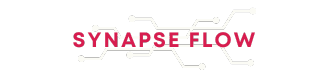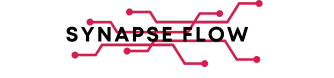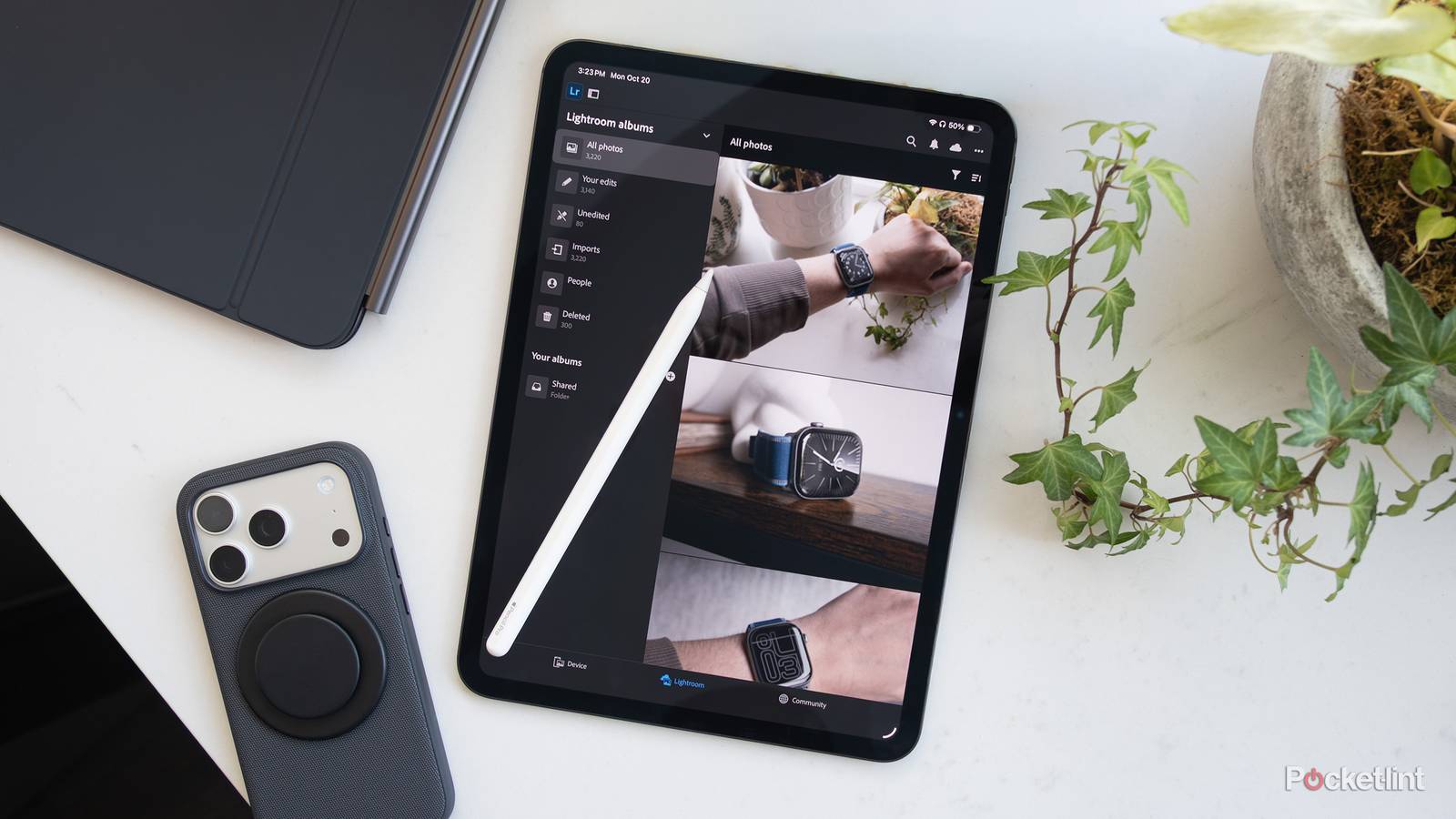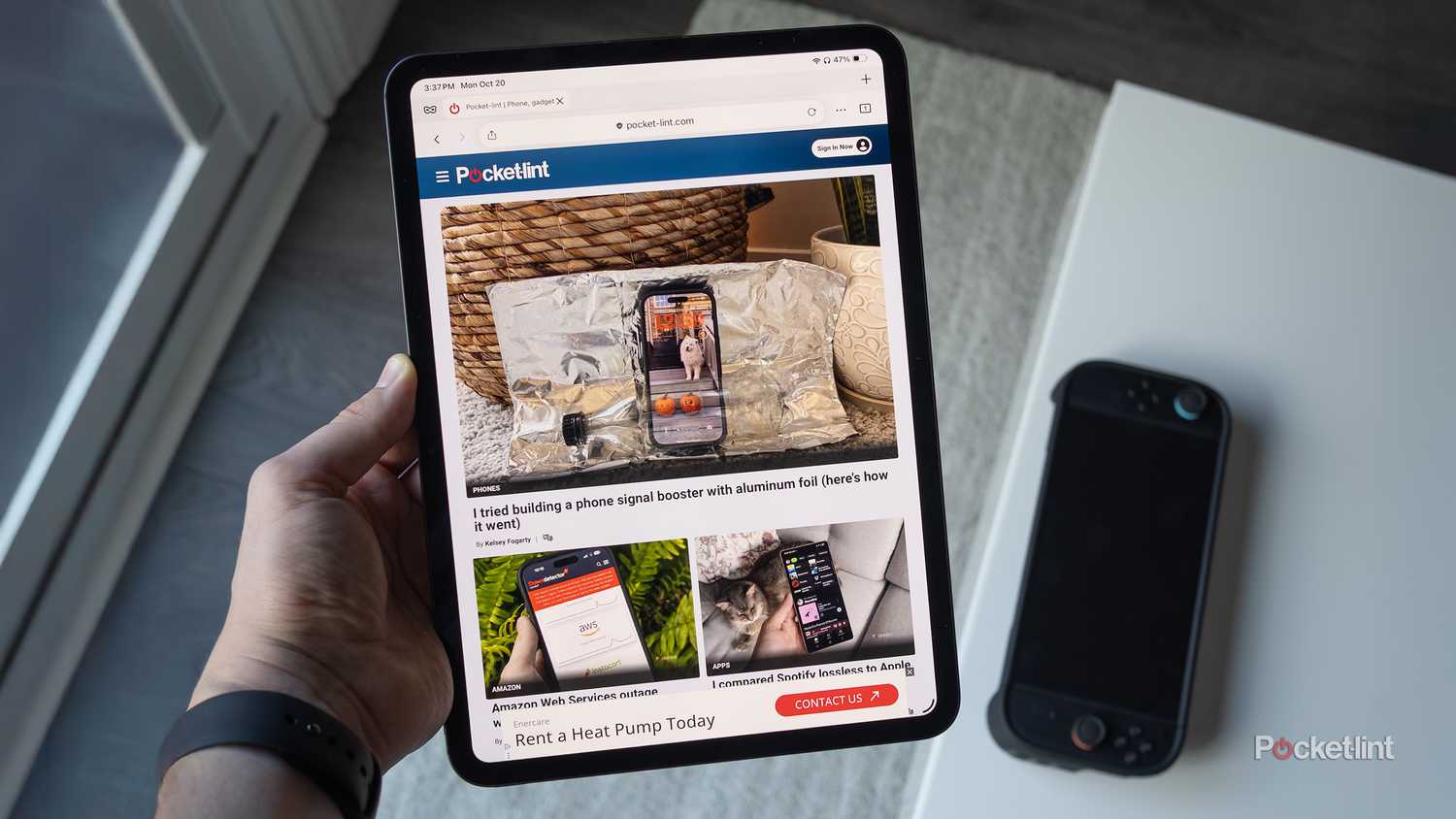Apple has built iPads to require a lot less maintenance than a Windows PC, or even a Mac. Part of this stems from their DNA, what with their software being based on the iPhone. But Apple has also been focused on keeping iPads simple, making them something even a young kid can use without much effort. This has generated other issues — such as justifying the absurd amount of power in an M5 iPad Pro — yet no one can argue that their iPad is constantly crashing.
There are still ways of improving an iPad’s performance however, since it is a computer, regardless of what Apple’s marketing has to say. One of these involves clearing cache data. Here I’ll explain what that refers to, what it achieves, and of course how to do it. Note that you may actually have to use multiple methods to ensure the cleanest of slates.
What does an iPad cache do, and why does it matter?
Explaining the basics
On any digital device, apps need various files at hand to run. It might be the images, cookies, and other assets for a website, or the models, textures, and level data for a game. These are already present somewhere, naturally, but downloading or decompressing files every time something is needed tends to be impractical, or at least inefficient. It’s also impractical to leave everything permanently accessible, since that would consume massive amounts of local storage.
That’s where caches come into play. These are temporary folders full of frequently and/or recently used files, ready to go when an app calls for them. They’re why your favorite website loads so quickly, and why an art-heavy game like Resident Evil: Village isn’t stuck loading for several minutes every time you enter a new area.
Caches are often cleared or updated automatically, but not always when you need it, and that’s when problems can crop up.
Caches are often cleared or updated automatically, but not always when you need it, and that’s when problems can crop up. At a minimum, caches occupy space that might be used for speeding up other tasks. When that’s not a concern, an outdated cache can force an app to deal with useless files, and a corrupted one can lead to glitches or outright crashes.
Whenever you clear a cache, you force its associated software to start from scratch, stashing only the newest and most relevant data. This can lead to some functions taking a little longer at first, but net gain is smoother performance, at least until the cycle repeats. That’s why it’s wise to manually clear any caches you’re concerned with on a regular basis — or at least, whenever you remember. If it’s been a few months, you’re probably due to take action. More on this later.
How to clear your iPad web browser’s cache
Safari
Only some apps let you manually purge their caches, but Safari is one of them. You probably won’t get much space back from this — some website files are measure in kilobytes, not megabytes — but it may nevertheless speed up the browser, and ensure all the website assets you’re dealing with are the latest ones.
It’s unnecessarily complicated to find Safari’s option if you want to leave your browsing history intact, but not the worst thing in the world. Follow these steps in iPadOS 26:
- Open the Settings app.
- In the search bar in the upper-left corner, type in Safari. Tap the topmost search result.
- In the new pane that opens up, scroll to the bottom and select Advanced.
- Tap Website Data.
- At the bottom, tap Remove All Website Data, then Remove Now.
Don’t confuse this with the Clear History and Website Data option you see under the main Safari settings. That will certainly clear your cache, but Safari will also forget the URLs of recent website visits, so you won’t be able to backtrack without typing in a URL or using your bookmarks. Use this option only if you want to be as thorough as possible.
Google Chrome
While there are other iPad browsers like Brave and Firefox, Chrome tends to be the most popular third-party alternative, for the simple reason that it’s popular elsewhere — your history and bookmarks can stay in sync across iPads, iPhones, PCs, Macs, and Android devices. It’s not always the most efficient browser, but one advantage is that it not only gives you more granular control over deleting data, it lets you do it in-app instead of switching to Settings.
This is what you need to do:
- Open Chrome.
- In the top-right corner, tap the triple-dot icon.
- Tap the gear icon (Settings).
- Select Privacy and security.
- Tap Delete browsing data. Don’t worry, this won’t remove anything just yet.
- Select a Time range. You’ve got several options here, but for maximum impact, choose All time.
- Tap Browsing data.
- You should at least select Cached images and files, and probably Cookies, site data as well. Deselect Browsing history.
- When you’re ready, hit Confirm.
How to clear your iPad’s system cache
Possibly the most vital step
iPadOS is itself caching a lot of data on a daily basis. It seems to do a reasonably good job of this, based on my having owned multiple iPads since 2012. Over time, however, you may notice a slight performance degradation, and in rare instances this caching may be linked to bugs that affect apps or iPadOS as a whole.
There’s no easy software control for clearing the iPadOS cache, but there is a hardware option: a reboot. On iPads without a physical home button, simply hold down the Sleep/Wake button and one of the volume buttons until the Slide to power off option appears. Use it. Once your iPad finishes powering down, hold down the Sleep/Wake button again to restart. The process is almost identical for older iPads that do have a home button, the only difference being that there’s no need to hold down a volume button. All iPads with iPadOS 18 or later additionally have a software Power button, accessible by swiping down from the top-right corner of the screen to open Control Center.
Rebooting an iPad once a month or even every two months is probably fine. If you can’t abide the idea of your iPad slowing down, you might consider doing it every week.
How often do you need to reboot an iPad? There’s no definitive answer to that question. Once a month or even every two months is probably fine, in my experience. If you can’t abide the idea of your iPad slowing down, you might consider doing it every week. Every day is excessive, though, since you’ll see little to no benefit, and lose the ability to do anything with your iPad for a minute or two while it restarts. Keep in mind that your iPad automatically reboots whenever you install an iPadOS update.
The same philosophy applies to individual apps, while I’m at it. You might like the idea of Safari or Chrome being “pure,” but you’ll be annoyed if every site forces you to redownload assets and/or sign in again every time you revisit it. Don’t stress out about cache management — Apple and its partner developers are doing a decent job.