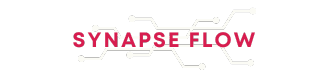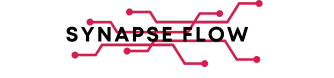It’s funny how much real estate goes to waste on a full-sized keyboard. The numpad takes up a big chunk of space, yet for many of us, it serves no real purpose. Sure, it’s indispensable for anyone who lives in Excel or crunches numbers all day, but if you’re not one of those people, it’s largely useless.
For years, I ignored it completely. It was like a side annex of my keyboard that I never visited. There were seventeen perfectly good keys just sitting there, doing almost nothing, and it felt wasteful. So, I decided to put them to some good use.
Why and how I repurposed my numpad
For the longest time, my numpad was basically decorative. I’m not someone who works with spreadsheets or crunches numbers all day, so the classic purpose of a numpad never really applied to me. Sure, I’d use it occasionally—typing in a PIN, entering a random number, or punching in a calculator value once in a blue moon—but that was about it. In fact, when I switch to a smaller external keyboard without a numpad, I don’t even miss it.
The turning point came when I got my new laptop, which had a Copilot key I didn’t find useful. I used PowerToys to repurpose the Copilot key to open Slack. It was a small win, but it got me thinking: if I could make one underused key useful, why not tackle the entire numpad?
I explored a few different options for this. There are tools like SharpKeys and AutoHotkey that promise full key remapping freedom. They are powerful, but they also felt a little intimidating. I didn’t want to spend hours writing scripts just to make my keyboard slightly more functional. PowerToys, on the other hand, made the process almost fun.
PowerToys is Microsoft’s collection of utilities designed for power users. One of its best features is the Keyboard Manager, which lets you remap almost any key, including the numpad. If you don’t have it already, grab PowerToys from the Microsoft Store. Once installed, head to Input / Output > Keyboard Manager > Remap a key. From there, it’s as easy as selecting the key you want to repurpose and assigning it a new role.
Small remaps, big productivity gains
Once I decided to give my numpad a purpose, the possibilities quickly snowballed. With PowerToys’ Keyboard Manager, I wasn’t limited to simple key swaps. With PowerToys’ Keyboard Manager, I wasn’t limited to simple key swaps. I could assign each key to launch apps, trigger complex shortcuts, or even control media playback. This way, you can open File Explorer, Calculator, or any app you use daily with a single press.
Next, I tackled my favorite keyboard shortcuts that were slightly awkward to reach, like restoring minimized windows (Win + Shift + M), creating a new virtual desktop (Win + Ctrl + D), or pasting without formatting (Ctrl + Shift + V). With PowerToys, you can map any of these to a single numpad key—and trust me, it makes a world of difference.
I also set up media controls. Now I can play, pause, skip tracks, or adjust the volume without switching to apps like Spotify or YouTube. Since my laptop doesn’t have dedicated media keys, this little tweak alone made the numpad feel indispensable.
The numpad hacks that changed how I work
The creative remaps I now can’t live without
As I explored numpad remapping options, I came across a few that became my absolute favorites. One of my go-to hacks is mapping certain keys to input specific text instantly. For example, I’ve set the numpad * key to automatically type my email address. It saves me from retyping the same thing over and over. You can use this trick for anything you enter often—your phone number, a signature, or even snippets of code.
I also use the numpad for navigation in Windows and browsers. One key opens the right-click context menu, which comes in handy when I’m using a laptop without a mouse. Others handle basic browser commands: one key goes back, another moves forward, and another refreshes the page. Once you set this up, moving through File Explorer or browsing websites starts to feel surprisingly smooth. The best part is I can disable Keyboard Manager at any time to disable all these custom keys and bring back the regular layout.
In the end, all it took was a bit of curiosity and PowerToys to transform something I used to ignore into one of the most useful parts of my setup. It reminded me that sometimes the tools we already have can be far more powerful than we think. So if your numpad has been sitting idle, give it a chance. You might be surprised at how satisfying it is to finally give those extra keys a purpose.