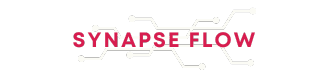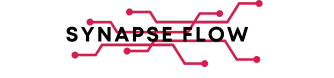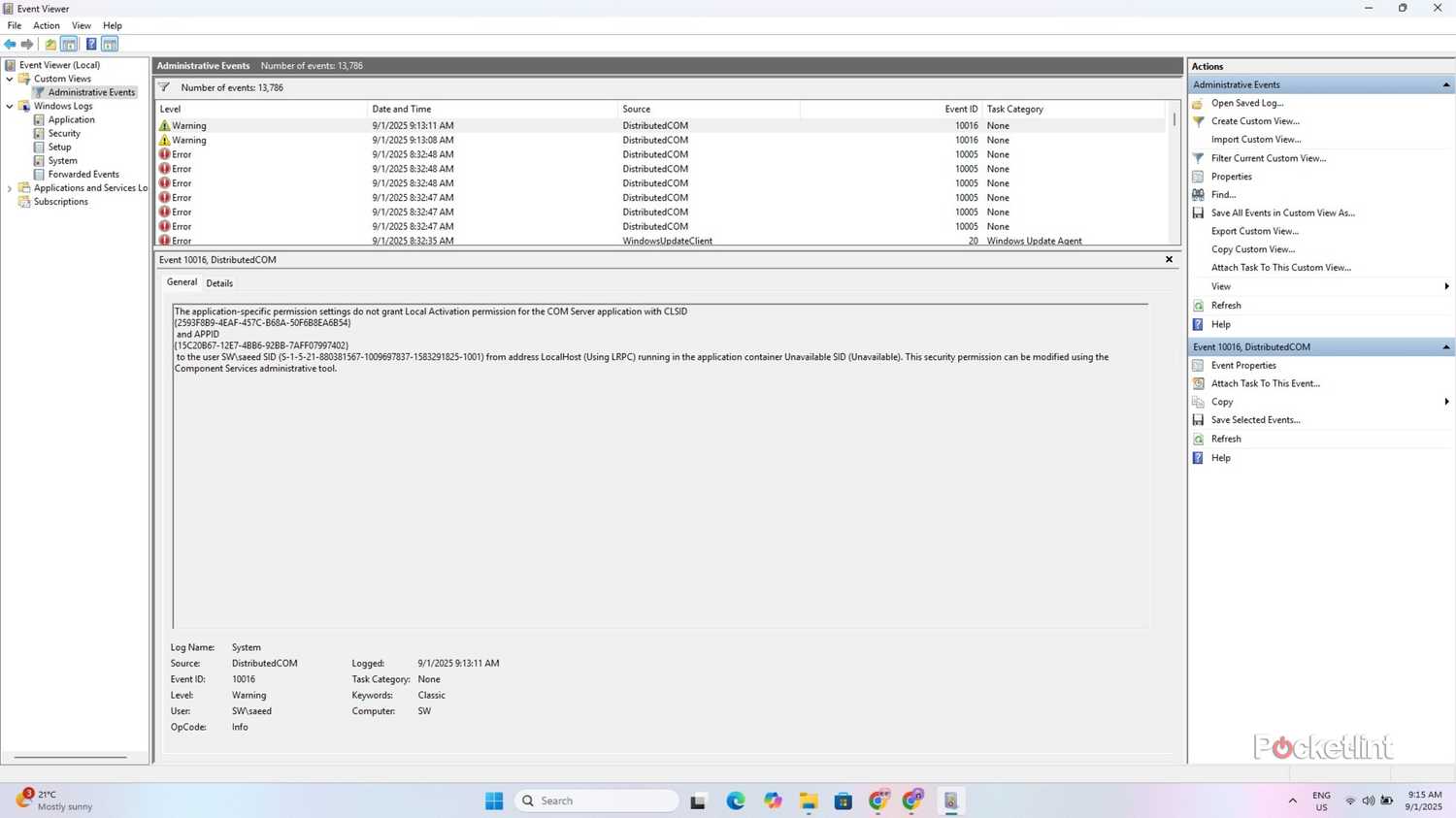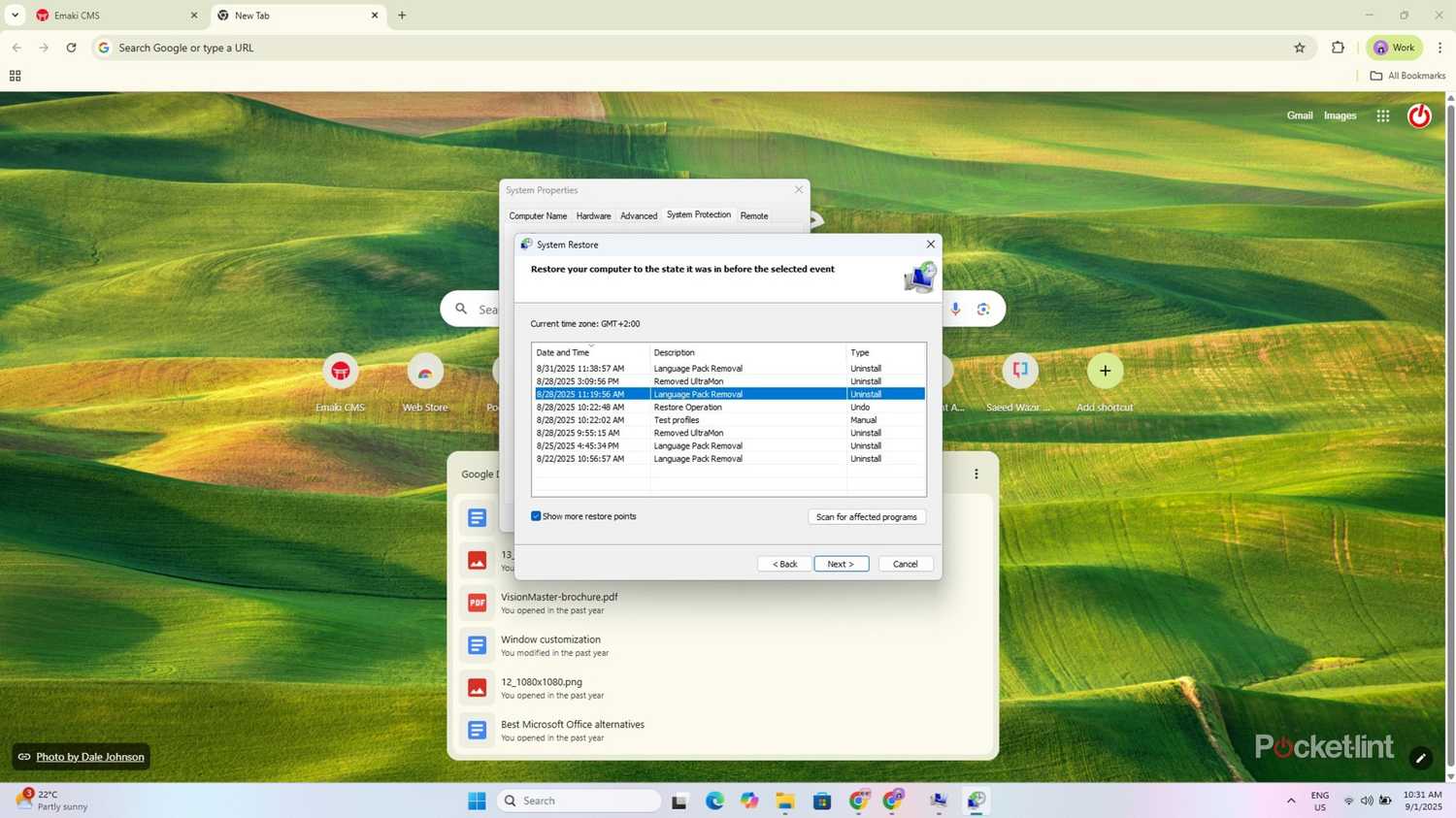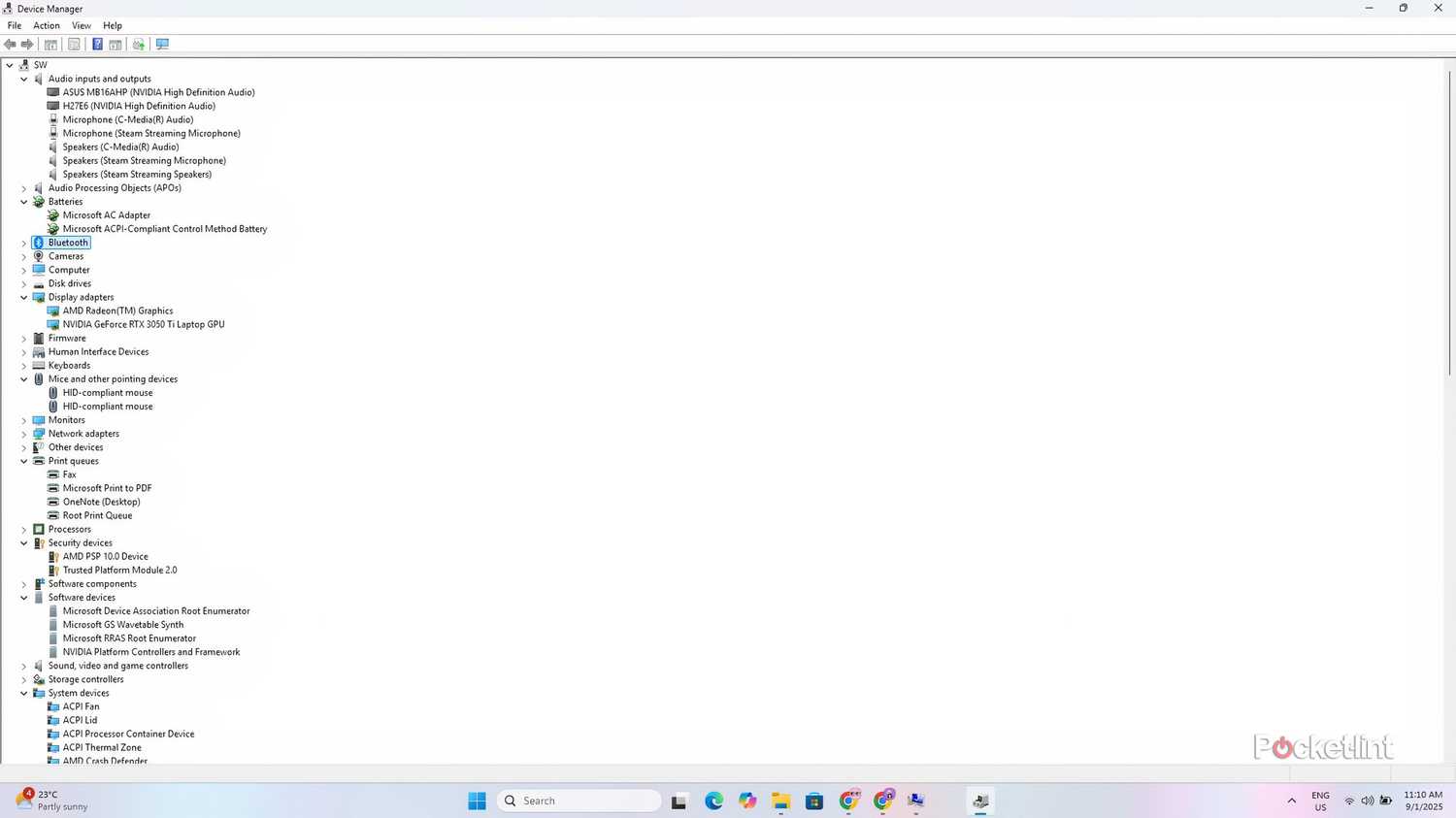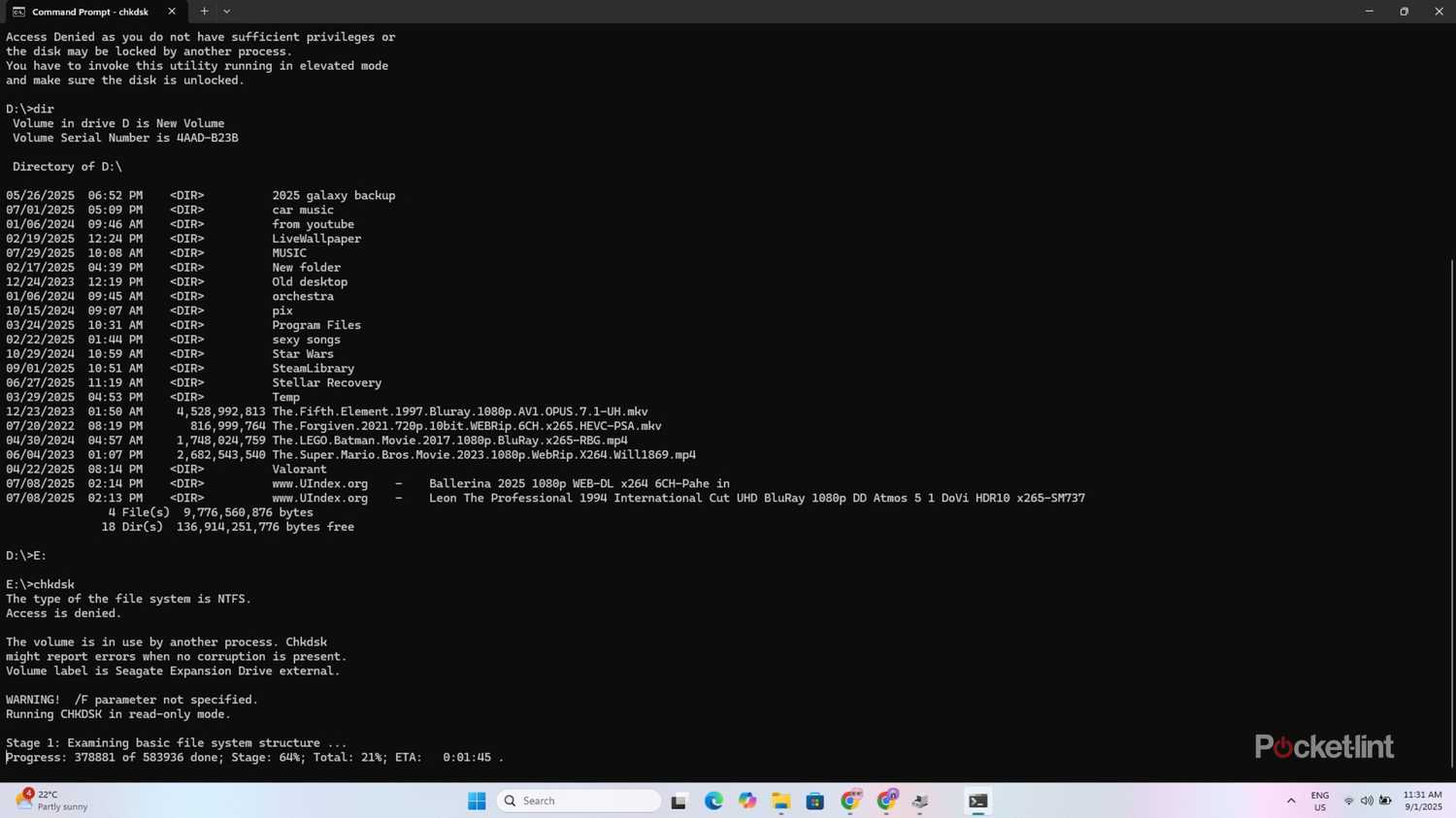My Windows 11 laptop is mostly stable, but it occasionally encounters problems when I install new hardware or apps with compatibility issues. It can also become slow when running too many apps simultaneously, and like all software, it sometimes experiences unexplained random glitches. None of these are significant issues, and I can usually fix them myself in just a few minutes using the troubleshooting tools built into Windows 11.
Troubleshooting tools, like Device Manager and Event Viewer, are straightforward, and allow anyone to resolve common hardware and software issues without needing to take their laptop to a repair shop. Even the more advanced troubleshooting tools, like the Command Prompt, are easy to learn with a simple search and can resolve some Windows 11 problems in minutes. I use these Windows troubleshooting tools to prevent giving strangers access to my personal information and avoid paying for unnecessary repairs.
Task Manager
Identify the resource hog
The Task Manager is the first place I look if my laptop is running slowly or if I encounter an unresponsive app. This tool is accessible using CTRL+Alt+Del, and it displays a list of all the apps currently running on my laptop, along with the amount of memory, CPU, and disk space each one uses. It also provides a total of all the used features at the top, so that I can know the status of my system.
The Task Manager is the first place I look if my laptop is running slowly or if I encounter an unresponsive app.
If my laptop is sluggish, it’s usually because background apps are wasting my memory, and I can manually close them in the Task Manager to free up resources. The Task Manager will also indicate if an app is unresponsive and let me close it without restarting my laptop. I find the Startups app utility within the Task Manager useful for disabling programs that run automatically and slow down my laptop. I also use the Performance tab for monitoring system devices in real-time to identify bottlenecks and other issues that may be slowing my system down.
Event Viewer
Find system errors
Event Viewer is my go-to tool for discovering why certain apps may be freezing or working incorrectly. This app contains logs of all my laptop’s applications, system, and security events, allowing me to identify potential hardware and software conflicts on my laptop. It displays the source of the problem, along with a description, the time, and the severity level, to easily troubleshoot the issues.
I typically create custom views to display the relevant information without being overwhelmed by irrelevant details when using the Event Viewer. I prefer viewing logs from the last 24 hours and have set the app to identify errors, warnings, and critical system logs. Once I determine which apps are generating the errors, I can attempt to repair or reinstall them using the other tools listed here.
System Restore
Return your laptop to a previous state
Most of us have experienced issues after installing an update or app that wreaks havoc with our machines. System Restore is one of the best tools for repairing these kinds of problems because it can return my laptop to an earlier state before I installed the troublesome software. This tool isn’t enabled by default in Windows 10 and 11, and I needed to set it up manually and choose which drives it protects.
I can create new restore points if I’m trying new software or adjusting my laptop’s settings.
Once enabled, I can create new restore points if I’m trying new software or adjusting my laptop’s settings. The app will also automatically create restore points if I make software changes. I can then use it to return my laptop to a working condition by choosing a restore point from the list. You can’t interrupt the process (which usually takes a while), so I let it run when I’m not busy and don’t need to work on my laptop. It’s still worth using because it can automatically identify and resolve issues that may take hours to find and repair manually.
Device Manager
Find faults and update drivers
The Device Manager is the best place to start if my ports, sound, or other hardware aren’t functioning properly. This simple troubleshooting tool displays a list of all the hardware on my laptop, including display adapters, cameras, and other devices. It will usually display a yellow exclamation mark if it detects a hardware problem or an unknown device, allowing me to identify the fault at a glance without wasting time. I can double-click on each device to check its status and verify that it is working properly before attempting to reinstall it or update the drivers.
Devices often fail due to software issues, and the Device Manager features built-in tools to scan for hardware changes, check driver details, or update drivers. The Update Driver feature is handy because it automatically searches for the best driver and installs it. If it doesn’t work, I can always use the Roll Back Driver function to undo the changes and restore the older version before the update. I’ll always use the Windows Device Manager to identify and rectify hardware issues before considering taking it to a repair center that would do the same thing and charge me for it.
Command Prompt
Fix startup issues
The Command Prompt is a text-based interface embedded in most Windows versions, allowing users to access files and run troubleshooting tools. This tool allows me to bypass the standard Windows graphical user interface and run commands to execute scripts or navigate to specific directories. It’s valuable for repairing corruptions and other errors that could prevent Windows from booting correctly. I also use it for copying data off corrupt drives before reinstalling the operating system.
Most Windows laptops can boot directly into the Command Prompt, and it’s worth trying these easy fixes if your OS is experiencing startup issues.
This troubleshooting tool isn’t as user-friendly as the others listed here and requires knowledge of specific text-based commands to function correctly. These commands can be easily found online and used to scan and repair corrupt files (sfc /scannow), check the drive for errors (chkdsk), and perform other tasks. Most Windows laptops can boot directly into the Command Prompt, and it’s worth trying these easy fixes if your OS is experiencing startup issues.