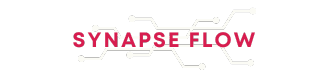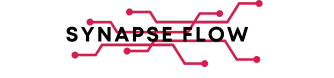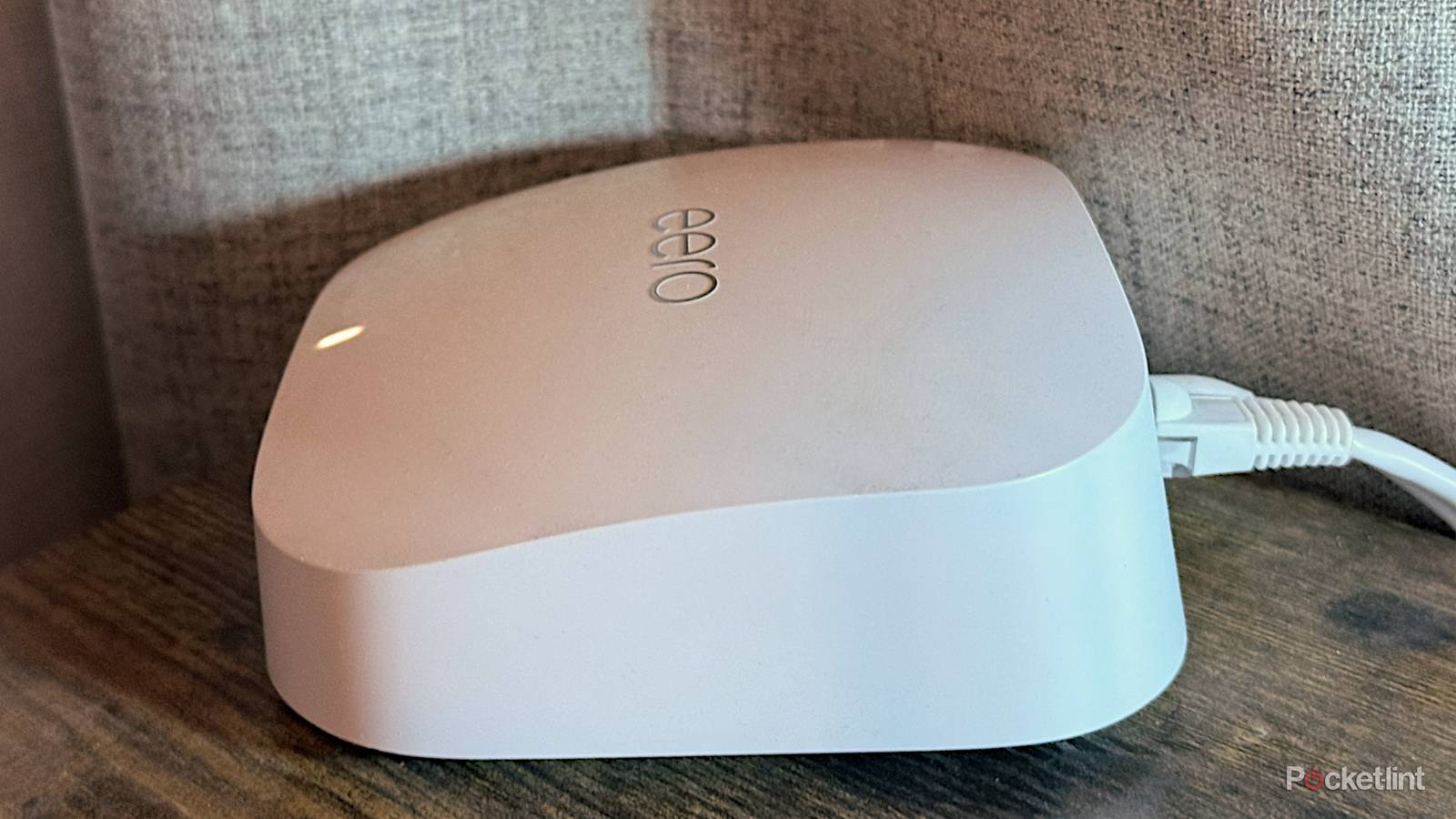Perhaps one of the most maddening things about troubleshooting modern tech — be it phones, computers, or sometimes even game consoles — is that there can be several culprits for the same problem. Recently, for example, I’ve been having trouble with one of my favorite games, PUBG. The issue initially seemed to be new graphic drivers. But I tried rolling them back, and then updating to the absolute latest ones, and nothing has worked so far. In fact the game outright refuses to load now, so I’m thinking this one is on the developers.
How do you know if it’s your Wi-Fi giving you grief, and not something else? That’s potentially tricky, but the most important thing to recognize is that there can be overlap — some symptoms that might look like processor or memory issues could actually be network-related. Here are a few ways you can potentially sort things out.
Run a speed test from the affected device
Going for the jugular
If there’s any suspicion that Wi-Fi performance is the cause, you might as well run a speed test. This triggers a brief download from a server in your region, followed by an upload to gauge speeds in the opposite direction. When it’s done, you’ll see various stats like peak bandwidth and ping (lag) in milliseconds. The most popular option is probably Speedtest by Ookla — which has apps for Windows, macOS, iOS, Android, and Apple TV, on top of a web interface — but others are available. Note that while some router apps have their own test functions, these may be geared around general network performance, not individual devices.
What you should be paying attention to is if the results are consistent with the specs of your device, router, and internet plan.
The key here is interpreting the data. Downloads are typically dramatically faster than uploads, so don’t panic if there’s a discrepancy. What you should be paying attention to is if the results are consistent with the specs of your device, router, and internet plan. My iPhone 16 Pro, for instance, supports Wi-Fi 7, but normally connects to a Wi-Fi 6E router, and is ultimately dependent on my gigabit internet access. Downloads around 500 to 600Mbps (megabits per second) are perfectly in line with a 6E router as the bottleneck. If they were under 300Mbps, I’d suspect something was going on, assuming no one in my home was hogging bandwidth with other activities.
The ultimate point here is that a speed test is easy, and if it delivers slow results, you can focus on three possible sources: a weak Wi-Fi link, local network congestion, or broader internet traffic. The first two need to be dealt with regardless of anything else that’s happening on your device(s).
Switching from Wi-Fi to Ethernet
Eliminating the wireless factor
When Wi-Fi is to blame, it’s often a matter of a device being too far away from a router or struggling with interference. A speed test can hint at those problems, but a more efficient way of ruling them out is connecting a device directly to your router via an Ethernet cable. In a house or apartment, Ethernet is essentially immune to any interference, and will always operate at or near a port’s top speed, more likely limited by your internet plan than anything else.
There are a few catches here, starting of course with the fact that many devices don’t have Ethernet jacks. Many do, including laptops, desktop PCs, and some TVs, game consoles, and media streamers. When a jack is missing, however, it may still be possible to add one by way of a dock or USB adapter. This will even work with smartphones and tablets. Be careful to check USB speeds — the iPhone 17, for instance, is limited to USB 2.0, which means it can’t handle any more than 480Mbps. That may or may not be relevant to your troubleshooting, but you need USB 3.0 (5Gbps) speeds or better to max out most routers.
You’ll also need an Ethernet cable with the right rating. Cat 5e is typically fast enough, since it tops out at 1Gbps (gigabits per second), but you’ll want Cat 6 or 6a if your device, router, and internet connection all support speeds beyond that. Devices and routers that can surpass 1Gbps will typically have ports marked appropriately — my mesh routers, for example, each have a port marked “2.5” to show support for 2.5Gbps.
If a device’s performance issues disappear with an Ethernet hookup, you may need to concentrate on better router placement, for instance getting hardware off the ground and out of any drawers, closets, or cabinets. Don’t hide a router behind a TV or anything metallic, either. If that doesn’t do anything, it may be time to try a Wi-Fi extender or upgrading to a mesh system.
Look for the right software symptoms
No diagnostic apps needed (sometimes)
I’d like to think that I’m good at recognizing when an app is behaving badly because of network issues rather than processor or memory limitations, but I can be fooled. I was surprised recently when I switched from a 4G-only carrier to 5G. Navigation apps that used to chug occasionally on my iPhone suddenly became glassy smooth, responding almost instantly. Simply put, it’s not that my phone couldn’t cope with rendering 3D buildings or satellite data — it’s that it was waiting for data to stream in.
If apps are being hampered by processor or memory issues, though, the symptoms do tend to look different than ones with wireless connectivity. Let’s say you’re playing an online game like Battlefield 6. If your PC’s CPU (main processor) or GPU (graphics card/chip) can’t keep up with the amount of detail you’ve selected, you’ll see consistently jerky framerates, as opposed to just laggy input or the occasional long load time. If long loads are also accompanied by regular stuttering — that is, brief pauses — that may be symptomatic of insufficient RAM.
If a game, web browser, or other app is perfectly smooth until it has to fetch online data, the trouble is either your Wi-Fi or your overall network bandwidth.
Lag, interruptions, and slow downloads are the main things you’re looking for. When a Wi-Fi connection is weak, that only limits functions that require internet or LAN access, not how quickly rendered graphics can animate or how fast data that’s already on your device can load. If a game, web browser, or other app is perfectly smooth until it has to fetch online data — like website images, or an enemy player’s position — the trouble is either your Wi-Fi or your overall network bandwidth.
Should there still be some debate, there are additional software tools you can use, such as WiFi Analyzer for Windows 11. Even some games (and gaming-related apps) may let you display real-time network overlays, identifying problems like an erratic connection or high ping times to servers. The right apps can potentially identify signal “dead zones” in your home, which you’ll have to solve by upgrading your network hardware. If you’re lucky, that could be as simple as buying an extender or Ethernet cable.